Understanding the Process of Extracting Data From Backups
Recovering files from an iPhone backup can be a lifesaver when you accidentally delete important data. This guide will walk you through the steps needed to retrieve your files safely and efficiently. With technology becoming such an integral part of our lives, losing data can be both frustrating and disruptive. Fortunately, there are methods available that allow you to recover lost files from a backup, ensuring that your information is not permanently gone.
Why You Might Need to Recover Files
There are several reasons why you might need to recover files. Accidental deletion is perhaps the most common cause. Software updates or malfunctions can sometimes lead to unexpected data loss. Additionally, physical damage to your device can make it impossible to access stored information. In these cases, understanding how to use iphone data recovery techniques becomes crucial for retrieving important files.
Choosing the Right Method for Recovery
When considering file recovery options, you have a few choices. Using iCloud backups is one method. It allows you to restore your entire device to a previous state where your files still existed. Alternatively, iTunes offers another option to recover files directly onto your computer. The method you choose should depend on your specific needs and the type of data lost.
Preparing Your Device for Recovery
Before starting the recovery process, ensure that your device is fully charged or connected to a power source. A stable internet connection is necessary if you’re using iCloud. If opting for iTunes, confirm that you have the latest version installed on your computer. Preparing these elements beforehand helps prevent any interruptions during iphone data recovery.
Step-by-Step Guide: Using Icloud Backup
- Open ‘Settings’ on your iPhone.
- Tap on your name at the top and select ‘iCloud.’
- Select ‘Manage Storage’ and then ‘Backups.’
- Choose the relevant backup by checking the date and time.
- Follow prompts to restore your phone from this backup.
Step-by-Step Guide: Using Itunes Backup
- Connect your iPhone to the computer using a USB cable.
- Launch iTunes and click on the device icon in the upper-left corner.
- Select ‘Summary’ and then click ‘Restore Backup.’
- Pick the desired backup based on its date and size.
- Click ‘Restore’ and wait for the process to complete before disconnecting.
Tips for Successful File Recovery
- Always verify that you are selecting the correct backup by double-checking dates.
- Avoid interrupting the recovery process once it starts.
- Keep your software up-to-date to minimize future data loss risks.
The Importance of Regular Backups
Regular backups are essential for preventing permanent data loss. Scheduling automatic backups ensures that you always have access to recent copies of your files. Whether using iCloud or iTunes, setting up regular intervals minimizes the risk of missing out on crucial updates or documents.
Your Next Steps With Expert Help
If you’re struggling with recovering files independently, consider reaching out for expert assistance. Professionals can offer tailored advice and support throughout the recovery process. Contact us today for guidance specific to your situation.
Secure Your Data Now
If you’re looking for professional help with file recovery, don’t hesitate to call us at (818) 337-4480. Our team at Affordable Data Recovery - Glendale is ready to assist you. We serve clients across Glendale, CA with top-quality service and support. Protect your valuable data with our expertise today!